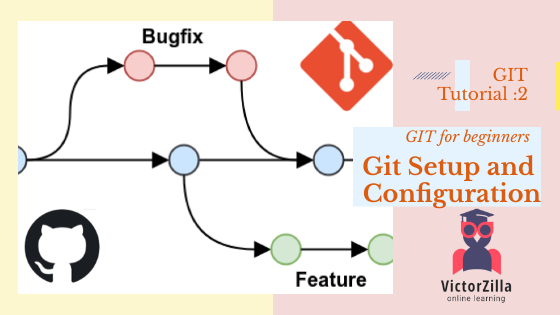Welcome, it’s great to have you here.
In this tutorial, we learn about how to install git in Windows, Linux, and Mac Operating systems.
- Git Installation and configuration for Windows os
- Git Installation and configuration for Linux os
- Git Installation and configuration for Mac os
How to Git Installation and configuration for Windows os?
You need to follow the below steps to install and set up git for windows os.
Step 1:
- Download the latest Git for Windows installer.
Step 2:
- When you have successfully started the installer on your local machine, you should see the Git Setup wizard screen. Follow the “Next” and “Finish” prompts to complete the installation. The default options are pretty sensible for almost all users.
Step 3:
- Open a Command Prompt and check the git version on your machine.
- The command for check git version: git –version
- If you get a version of it, so consider it is successfully installed on your machine.
Step 4:
- Now Configure your Git username and email so firstly check your git global configuration by using the below command.
- The command for a checklist of git global configuration: git config –list
- After hitting this command you can see various git global configuration variables. in this variable, you can change the name and email value by using the below command.
- Command for configuring git user name: git config –global user.name “victorzilla”
- Command for configuring git user email: git config –global user.email “info@victorzilla.com”
- Now you can check the list of git global configurations and see name and email updated in the list. This is the step of configuration for windows os.
How to Git Installation and configuration for Linux os?
You need to follow the below steps to install and set up git for Linux os.
Step 1:
- Here is a Debian / Ubuntu (apt-get) Git package available via apt:
Step 2:
- Open your command prompt, install Git using apt-get:
- Command for git update: sudo apt-get update
- Command for git install: sudo apt-get install git
Step 3:
- Open a Command Prompt and check the git version on your machine.
- The command for check git version: git –version
- If you get a version of git so consider it is successfully installed on your machine.
Step 4:
- Now Configure your Git username and email so firstly check your git global configuration by using the below command.
- The command for checking the list of git global configuration: git config –list
- After hitting this command you can see various git global configuration variables. in this variable, you can change the name and email value by using the below command.
- Command for configuring git user name: git config –global user.name “victorzilla”
- Command for configuring git user email: git config –global user.email “info@victorzilla.com”
- Now you can check the list of git global configurations and see names and emails updated in the list. This is the step of configuration for Linux os.
How to Git Installation and configuration for Mac os?
You need to follow the below steps to install and set up git for Mac os.
Step 1:
- You need to first download the latest Git for Mac installer.
Step 2:
- When you have successfully started the installer on your local machine, you should see the Git Setup wizard screen. Follow the “Next” and “Finish” prompts to complete the installation.
Step 3:
- Open a Command Prompt and check the git version on your machine.
- The command for check git version: git –version
- If you get a version of it, so consider it is successfully installed on your machine.
Step 4:
- Now Configure your Git username and email so firstly check your git global configuration by using the below command.
- The command for a checklist of git global configuration: git config –list
- After hitting this command you can see various git global configuration variables. in this variable, you can change the name and email value by using the below command.
- Command for configuring git user name: git config –global user.name “victorzilla”
- Command for configuring git user email: git config –global user.email “info@victorzilla.com”
- Now you can check the list of git global configurations and see name and email updated in the list. This is the step of configuration for Mac os.